Zosi PoE NVR allows you to record videos for Zosi IP cameras without using a computer. To do that, you need to add the camera to the NVR first. The cabling for PoE NVR is shown as below.
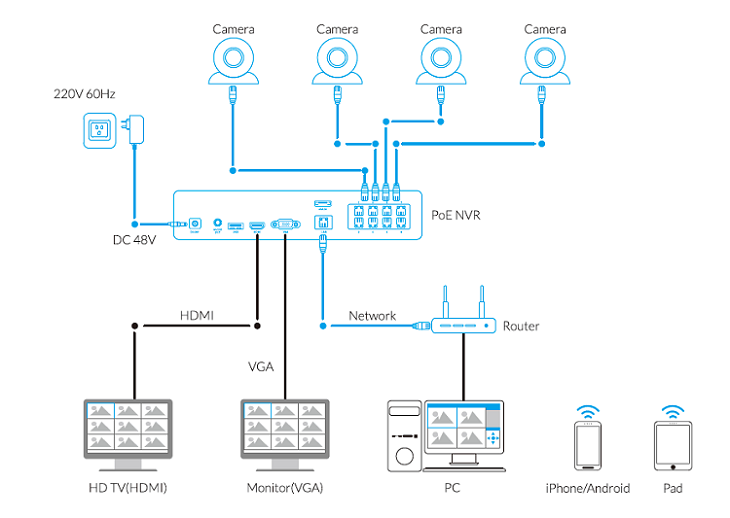
You may then follow the steps below to add Zosi cameras to Zosi PoE NVR.
Step 1. Power the IP cameras via the PoE NVR. You may connect the IP cameras to the PoE NVR directly via an Ethernet cable. (An Ethernet cable is also needed during the initial setup for WiFi cameras)
Step 2. Log in to your NVR, and go to IP channel.
Step 3. Please go to NVR’s IPC Channel Config.
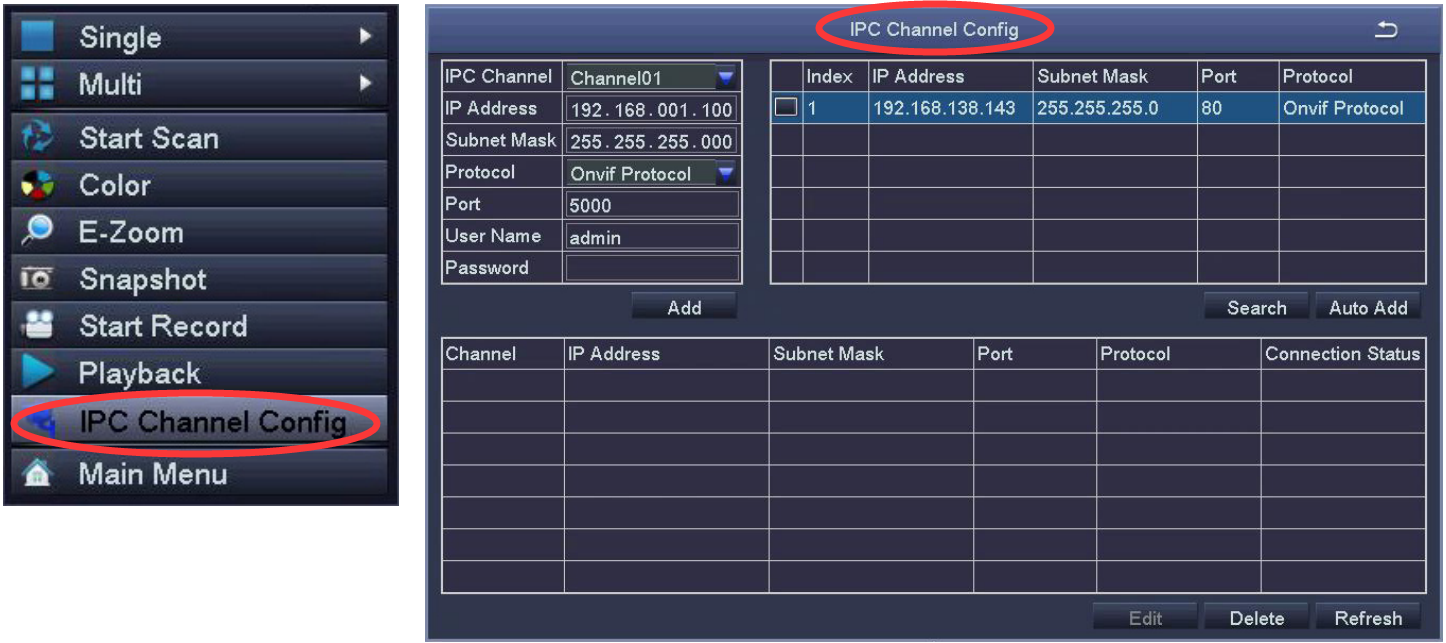
If you can't search the cameras, please go to NVR’s Main Menu – Setup – Network to check if you enabled the “Obtain an IP Address Automatically”. If yes, please uncheck it.
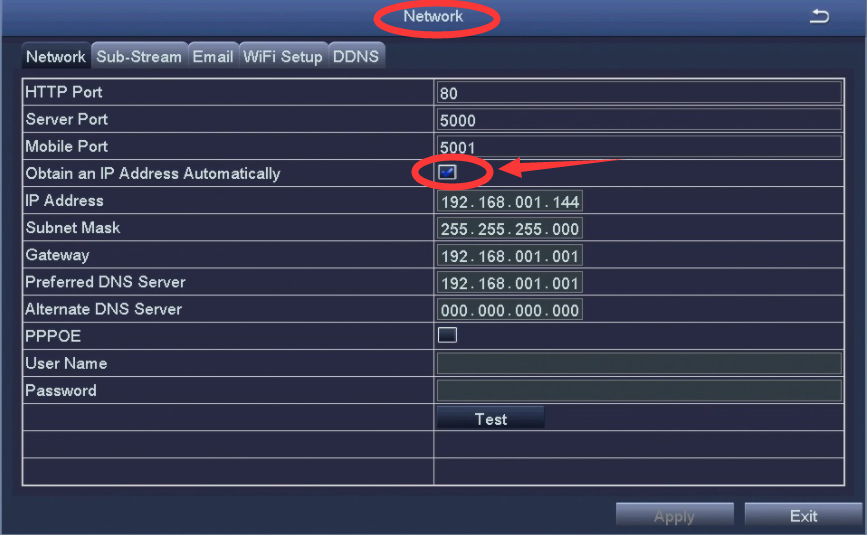
Step 4. Please return to the main menu, click “IPC Channel Config”, click the search icon, the NVR will start to search the IPC which is in the same network segment with NVR.
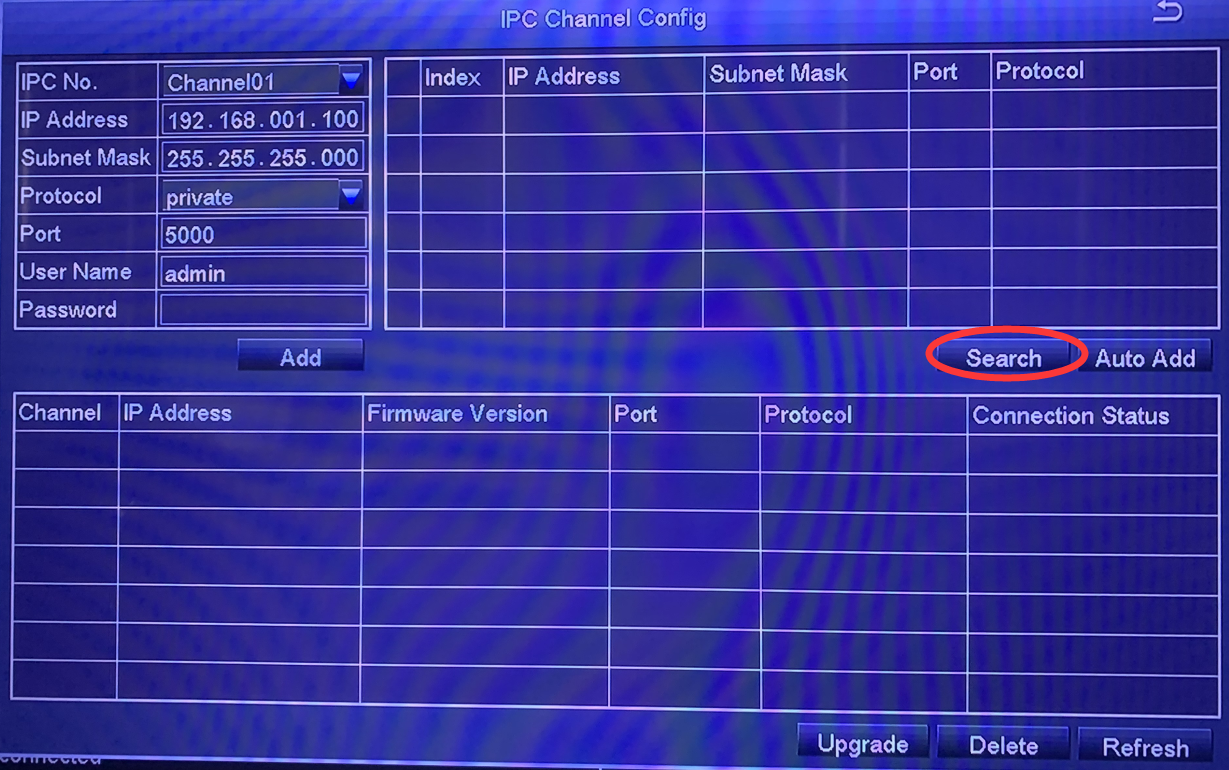
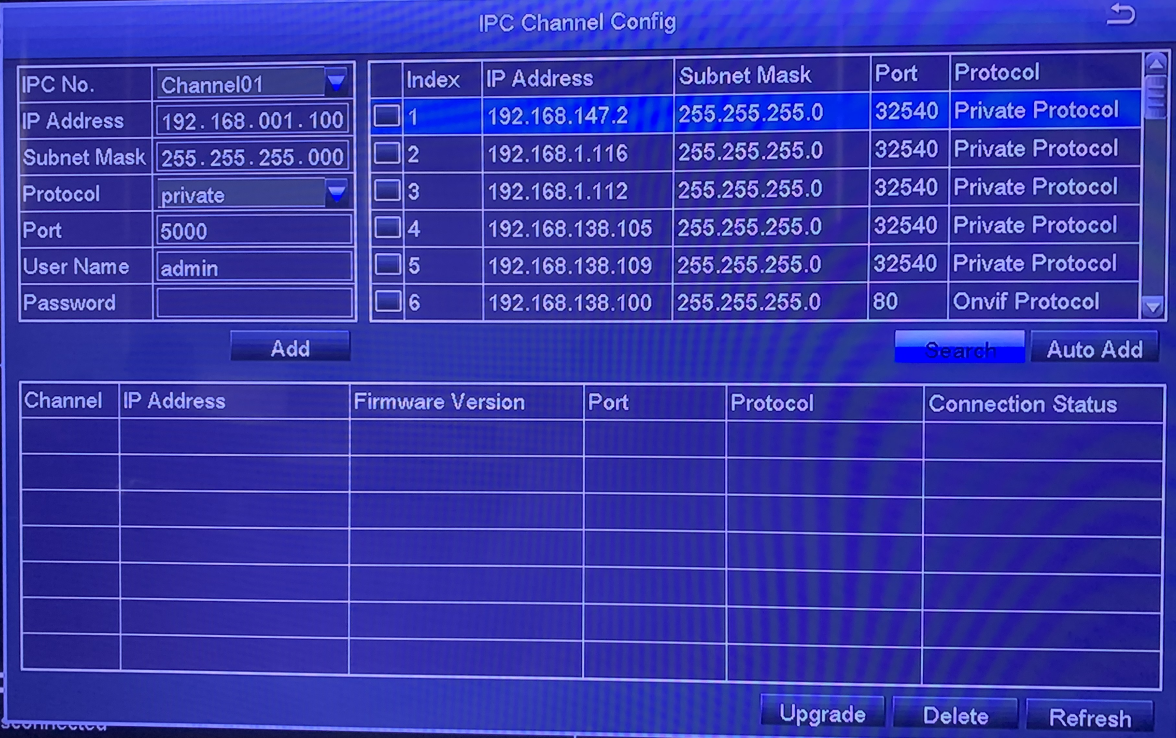
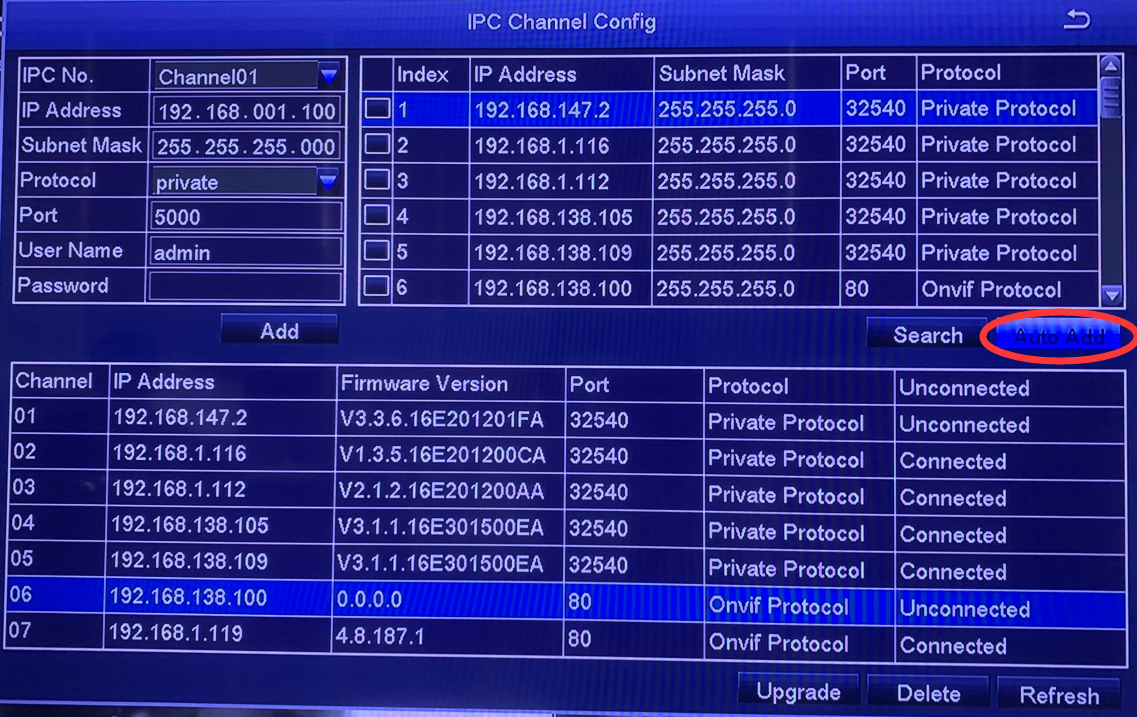
4) Please add searched IPC to different channels of NVR.
Tips:
- In default status, NVR will add IPC to NVR channel automatically, and IPC’s default segment is 192.168.138.X. NVR can not match IPC automatically if you modify IPC to other segments.
- Only if NVR defaults to a fixed IP address ,IPC can be added automatically. After adding IPC successfully, tick ”Obtain an IP Address Automatically” in the Network page (Main menu-Setup-Network ), then try to connect the system to mobile app.
Please let me know if you have any questions:
Our Whatsapp: +1-866-841-6932
Support Email address: service@zositech.com
Our Facebook: https://www.facebook.com/ZosiTechnology/
Support center: support@zositechhelp.zendesk.com






