Applied to C519M IPC Camera;
Step 1 Launch Zosi APP on your phone,then go to check the live view of the camera,tap on the  icon to enter the Device Settings page.
icon to enter the Device Settings page.
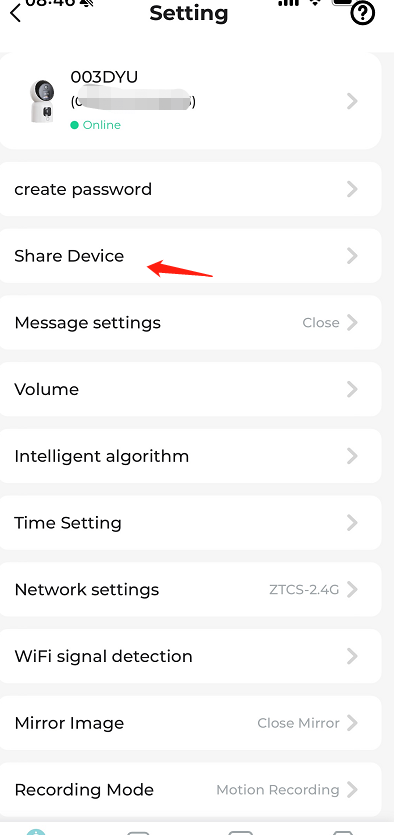
Step 2. Tap Share Device to find the sharing QR code or invite via account, then follow the guides on this page to proceed.
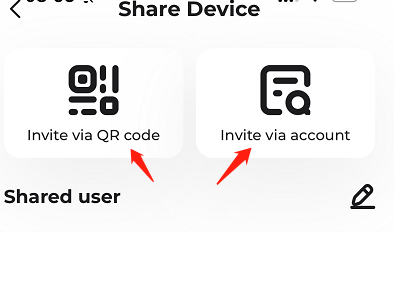
Share the QR code way:
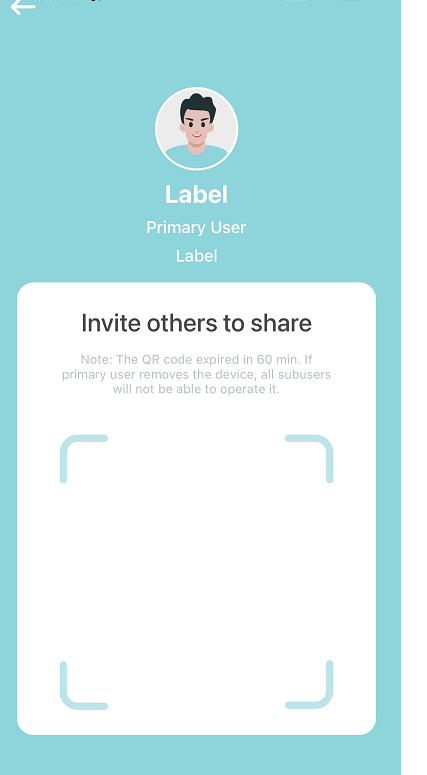
Or enter the zosi account to Share.
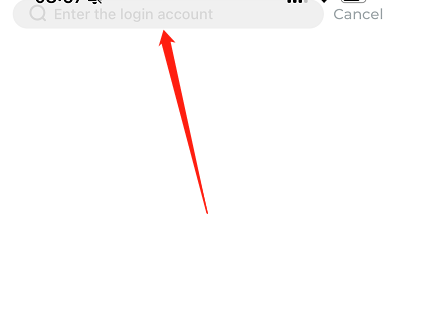
Step 3. Please hit this link to check
How to Add C519M IPC Camera to Zosi Smart App
https://supports.zositech.com/hc/en-us/articles/33322481738393-How-to-Add-C519M-IPC-Camera-to-Zosi-Smart-App
Note: Remember to tell him/her the username and login password of the camera if the one you share the QR code with needs to access the camera.
Have more questions?Feel free to contact us.
 icon to enter the Device Settings page.
icon to enter the Device Settings page.




