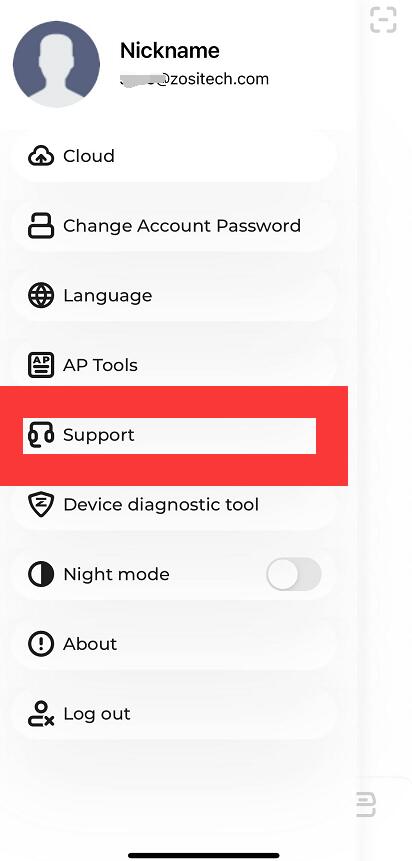Applied to zosi c298 camera;
Step 1 Log in your zosi smart account and power on the camera;
Step 2 Right click the top right to hit the + to add ;
Step 3 Choose the Add Device via AP;
Step 4 Here comes the wifi setting guide:
Step 5 Go back to phone setting-wlan,choose the wifi name begin with the IPCXXXXXXXXXXXXXXX111A and connect this wifi ,then enter the password of this wifi,the password is ipc12345678( Please note it can not actually be used as a network)
Step 6 Make sure your phone is right connected to IPCXXXXXXXXXXX111A wifi;
Then go back to the zosi smart app , check the camera status if there is an image showing.
And replace this IPCXXXXXXXXXXX111A network with your home network.
( In the “Live” page, tap on your Wi-Fi network and enter the correct password. The device will automatically connect to the Wi-Fi. NOTE: The device only supports 2.4GHz Wi-Fi. Please choose a Wi-Fi network without 5GHz, and make sure the Wi-Fi network name does not contain special characters. )
Step 7 After you enter the password of your home network, and wait a few minutes, it will be connected successfully.
Step 8 Go to the live view and enjoy your home being protected.
Please let us know if you have any questions:
Support Email: service@zositech.com
Support center: support@zositechhelp.zendesk.com
Our Facebook: https://www.facebook.com/ZosiTechnology/
Whatsapp: +1-866-841-6932
UK Whatsapp: +86 18675610962
Zosi Smart APP: